Searching and filtering logs
Searching
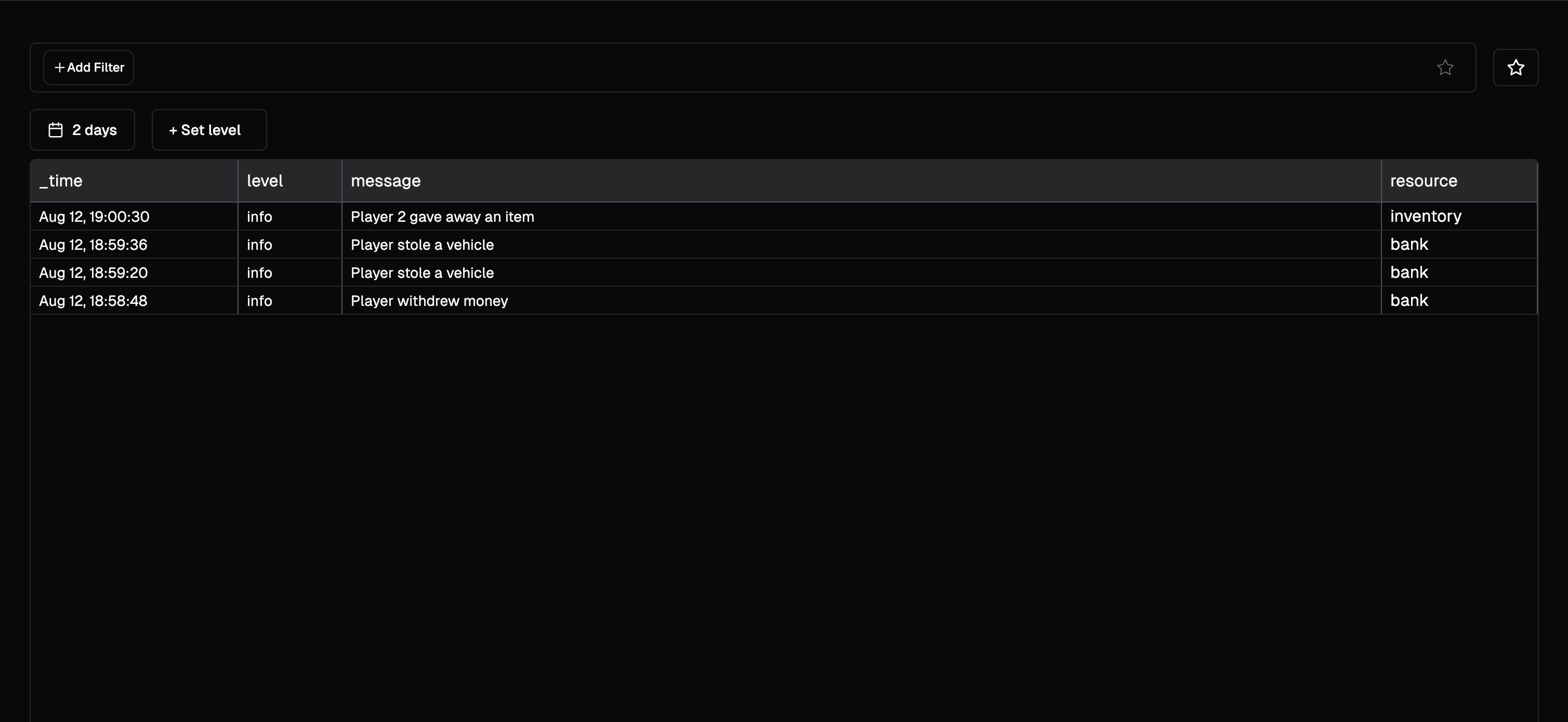
We have tried to make it as easy as possible to search and filter logs.
You can search for logs by clicking on + Add filter in the search bar. You can search by message, resource and any metadata property you want. These will show up in the dropdown when you click on the filter button.
Metadata properties are based on the properties you send in the logs.
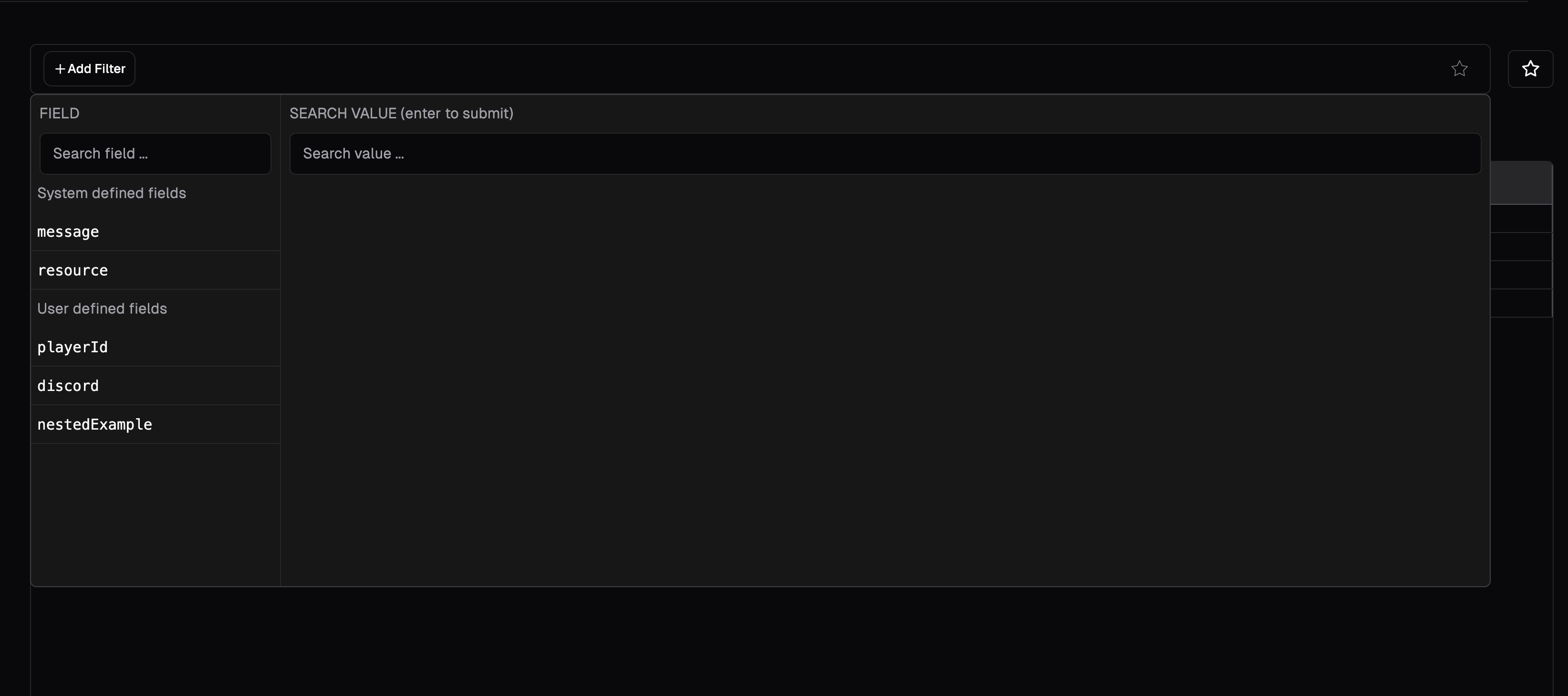
-
- Click on
+ Add filter
- Click on
-
- Select the property you want to search by. It will show up as green once selected.
-
- Enter the value you want to search for and click on
Enterto apply the filter.
- Enter the value you want to search for and click on
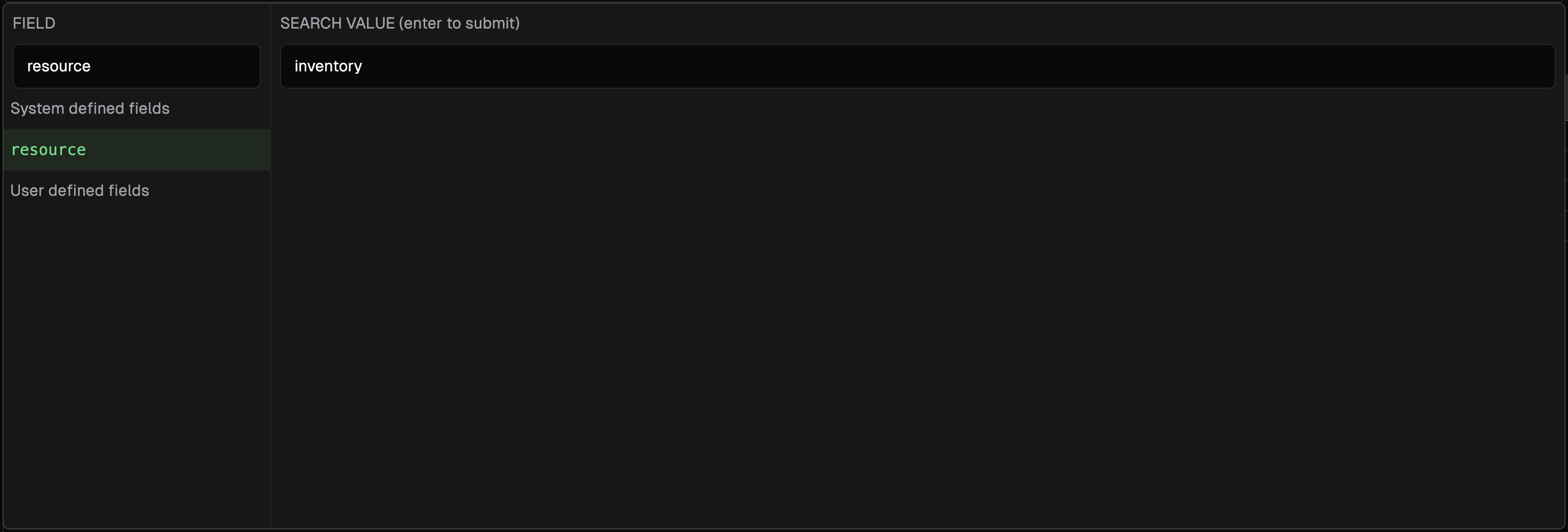
Once you have added the filter, you can see the filter in the search bar. You can remove the filter by clicking on the x icon.
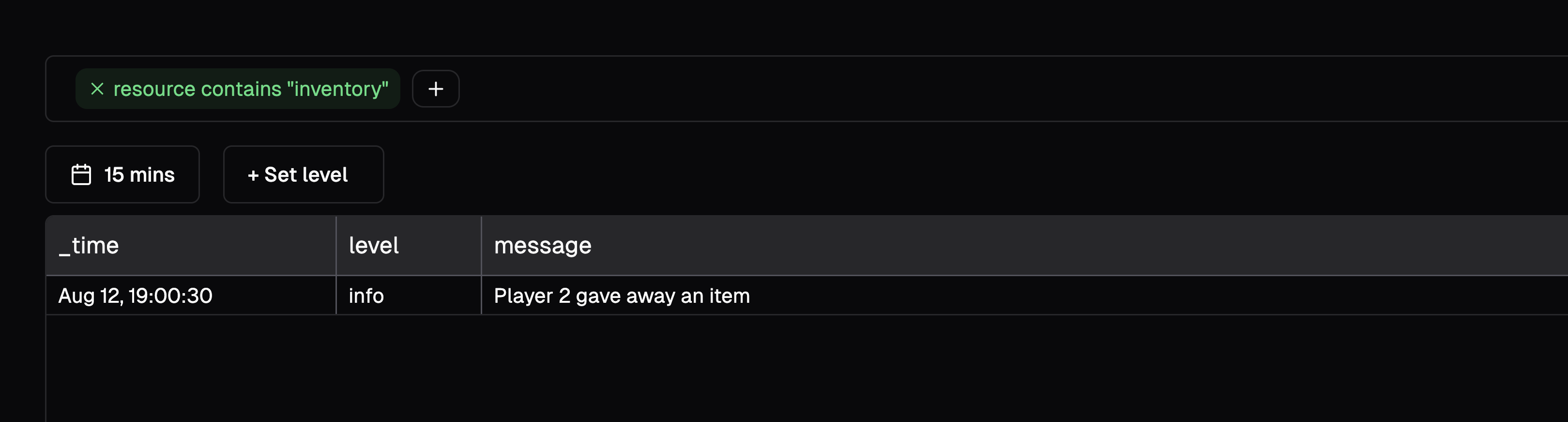
Filtering
You can filter logs by level and Date Range. The levels are based on the levels you send in the logs.
Level
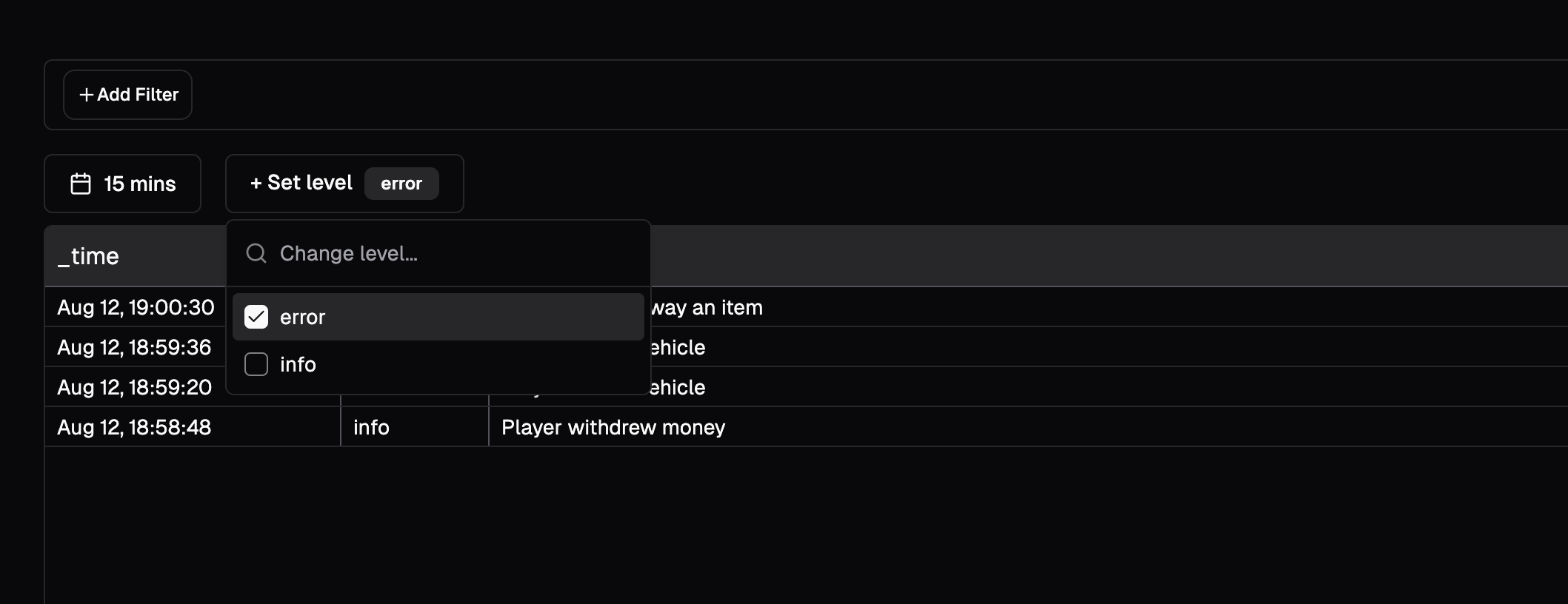
Date range
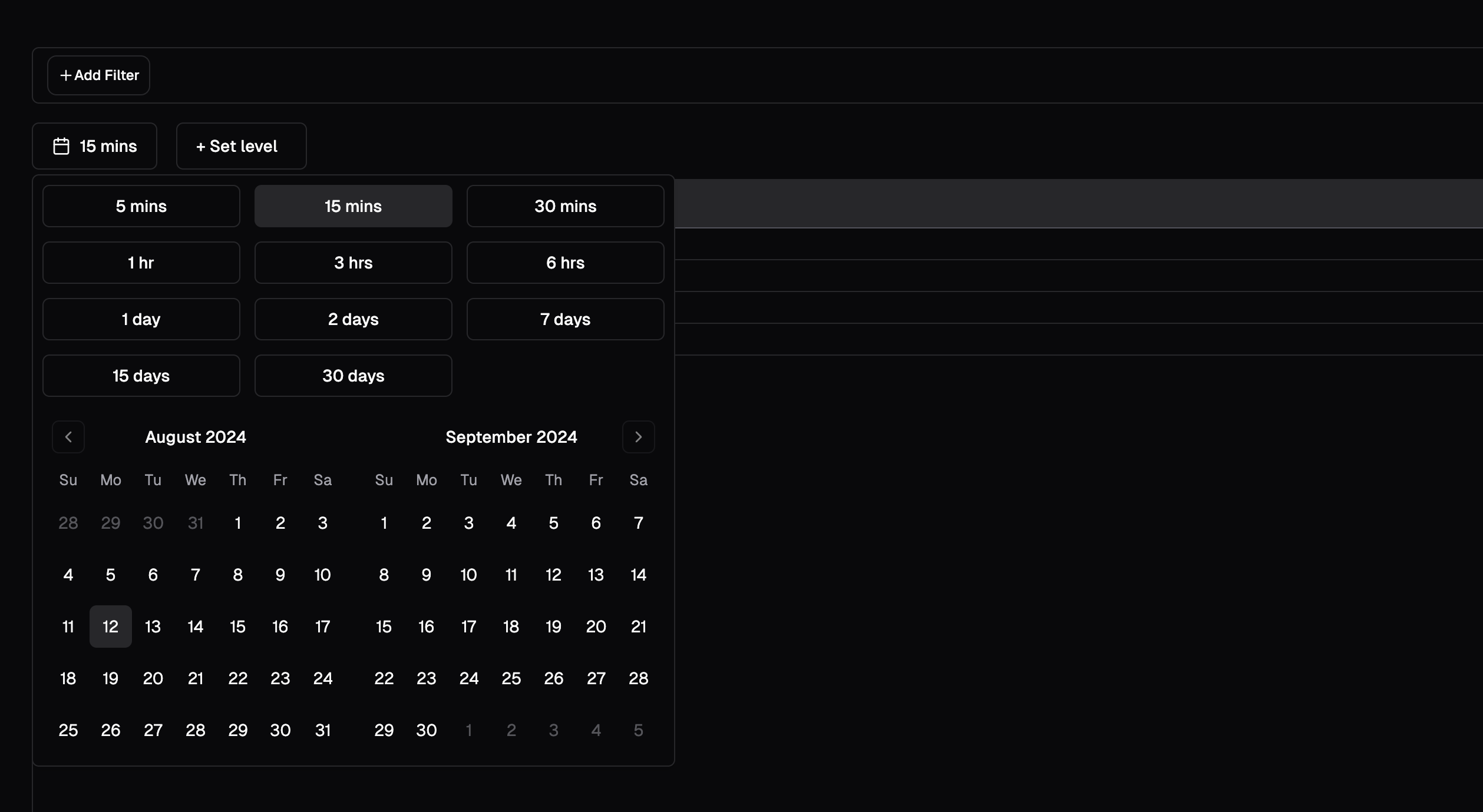
Viewing log details
Clicking on a log will show you the full log details.
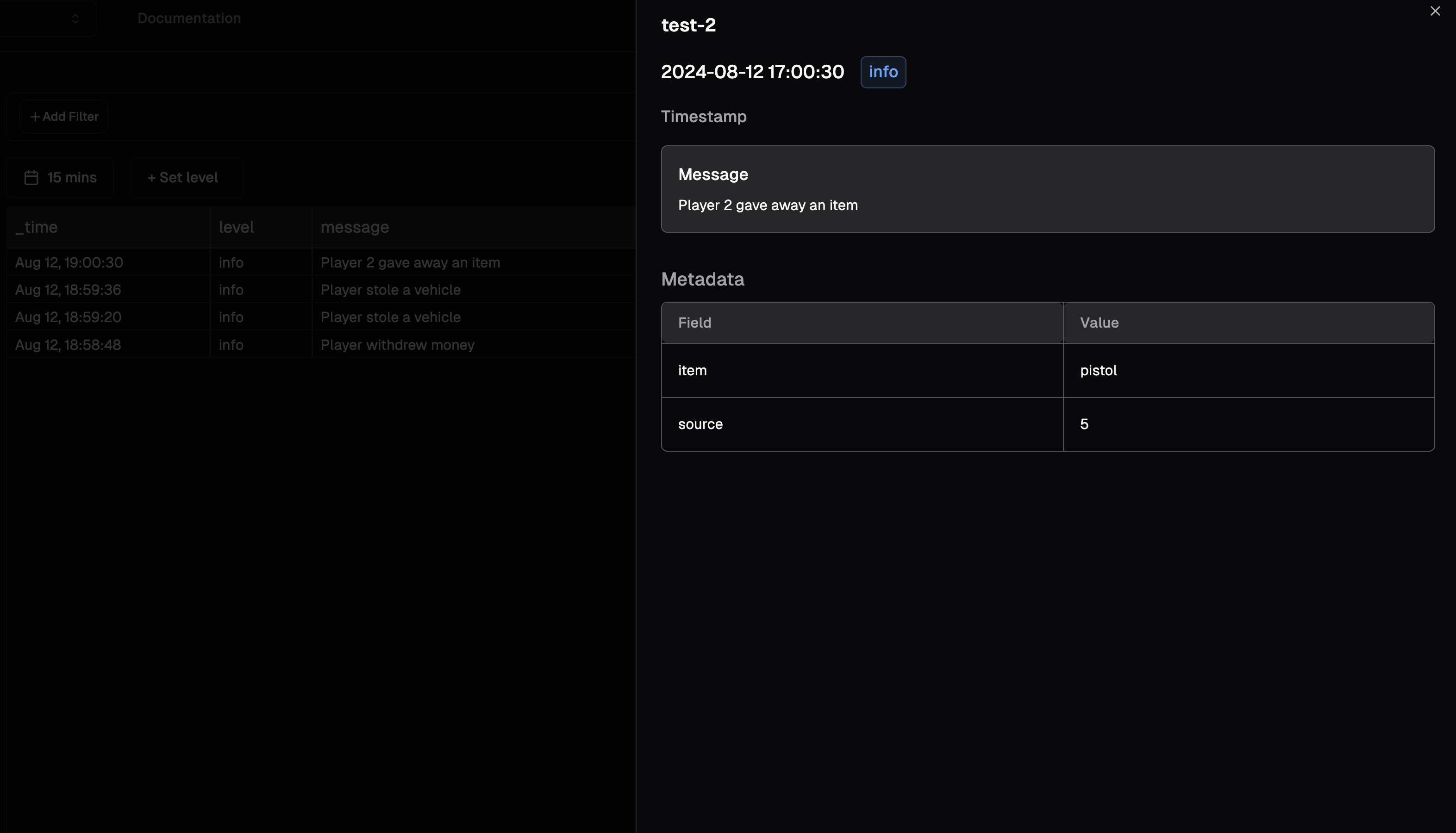
Last updated on